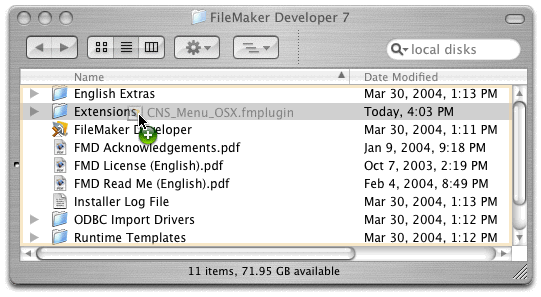
After installing the plug-in as described above, you can open FileMaker Pro again and the plug-in should automatically be active. You an then open the "CNS Menu.fp7" database to begin exploring CNS Menu.

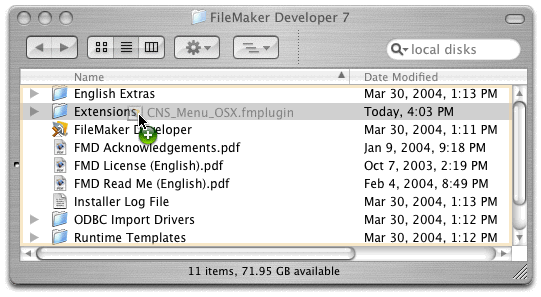
After installing the plug-in as described above, you can open FileMaker Pro again and the plug-in should automatically be active. You an then open the "CNS Menu.fp7" database to begin exploring CNS Menu.
Once the Configuration Dialog is open, click the Basics tab where you can set the following values. The Pop up Menu Errors check box allows you to enable or disable Popup dialogs that display menu errors. See "CNSMenu_PopupMenuErrors" in Appendix A for more information about using the Pop up Menu Errors option. The Automatically set empty values to the menu item name check box allows you to tell the plug-in whether or not to use the menu item name as the value of the menu item if a value is not defined. The Add Help Comments to External Functions check box allows you to turn off the help comments that are inserted into your calculation when you double-click a function from the list of external functions.
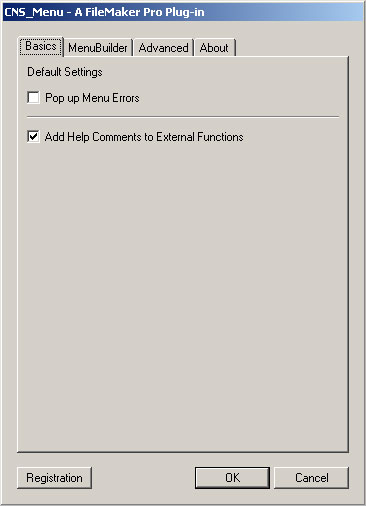
The MenuBuilder Tab allows you to create and edit menus. See Chapter 4 for more information about creating and editing menus here.
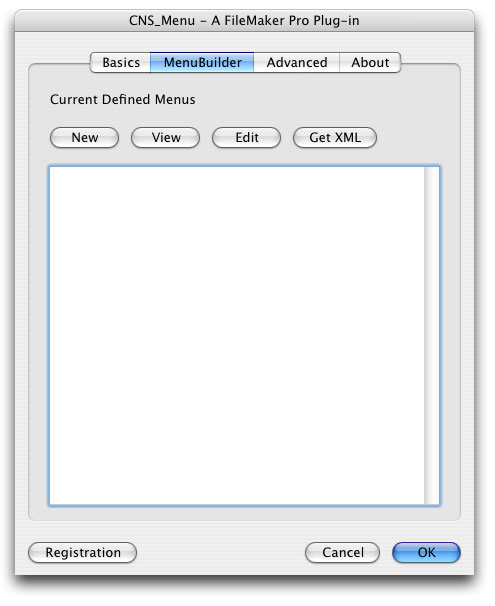
The Advanced Tab allows you to define whether the New style functions, the Old style functions, or both are enabled. The New style functions look like CNSMenu_ShowMenu("some menu"), while the Old style functions look like External("Scrp-ShowMenu", "some menu") which is useful if you had a database created that worked with the SCRIPTit plug-in. In order for the old syle functions to change, you must uncheck and recheck CNS Menu in FileMaker Pro's Application Preferences dialog, or restart FileMaker Pro.
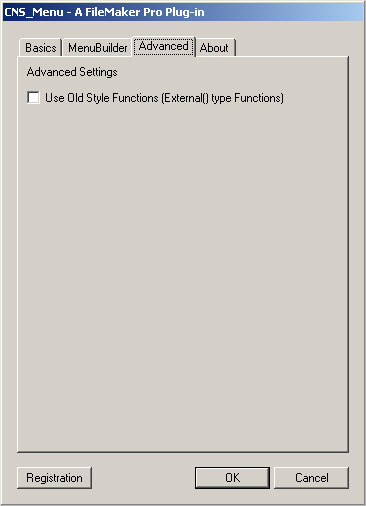
The About Tab reports which version of CNS Menu you are using, who the plug-in is registered to, and how many seats the plug-in is registered for. You can also use the "CNSMenu_ShowConfigDialog" function to bring up the Configuration Dialog. To make sure that you have the most recent version of CNS Menu, please visit our website (http://cnsmenu.cnsplug-ins.com/)
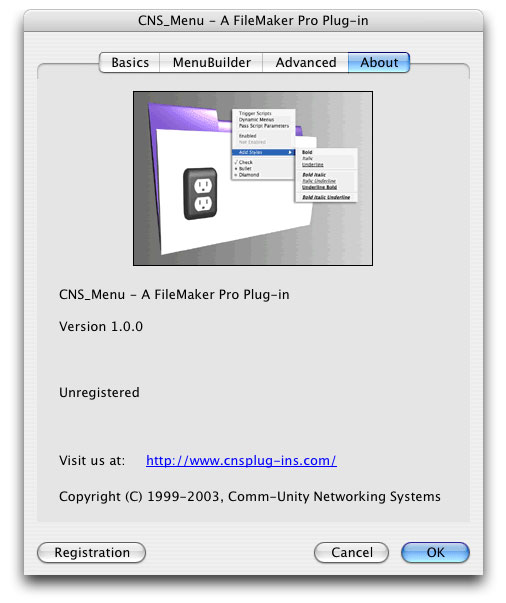
When you decide to purchase CNS Menu, you can obtain a license from our secure online purchase form at https://secure.comm-unity.net/purchase.htm. Once you have purchased a license to use CNS Menu, we will send you a license key to register your copy of the plug-in. To do that, open any of the example databases and press the "Register CNS Menu" button and enter your license key information.